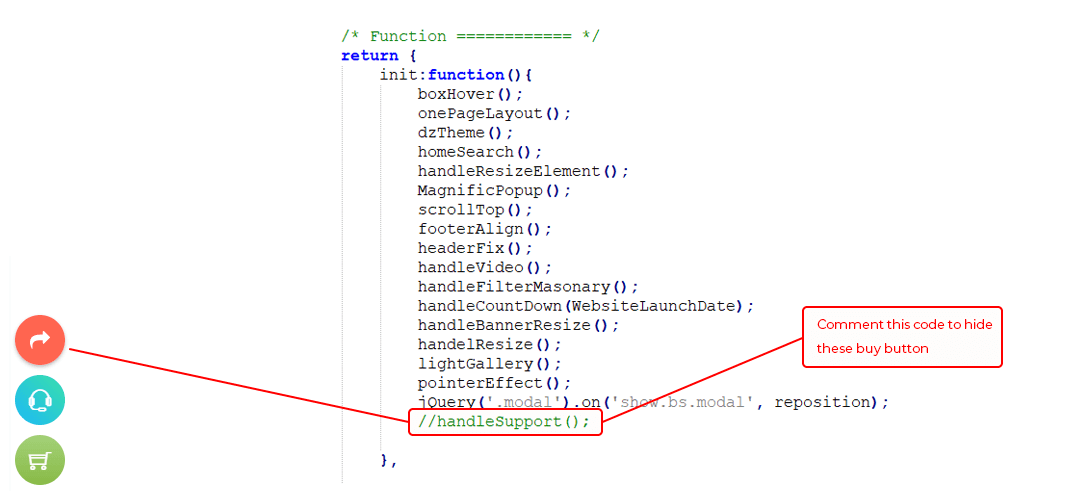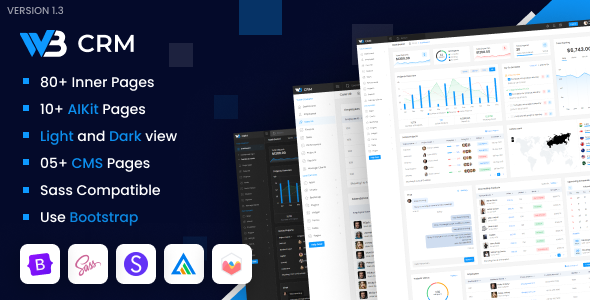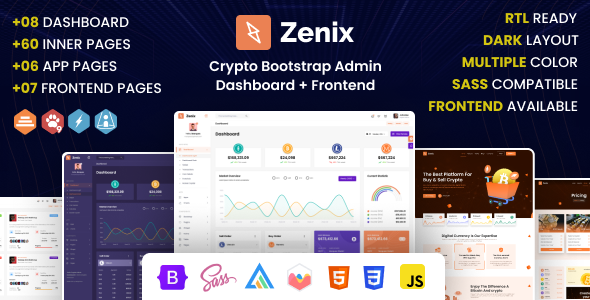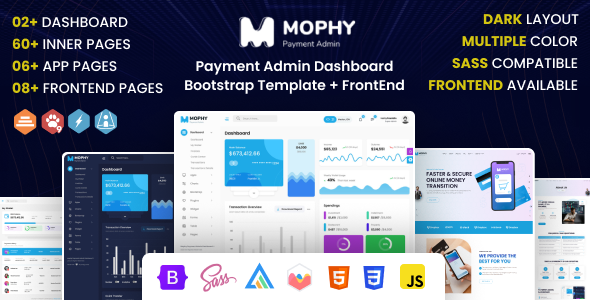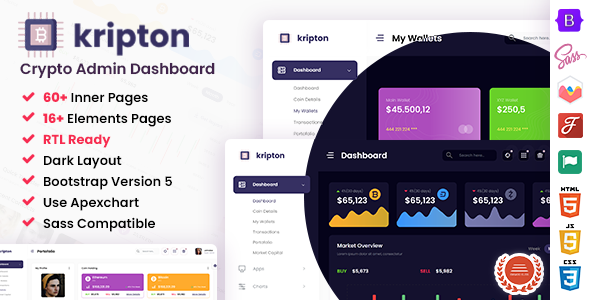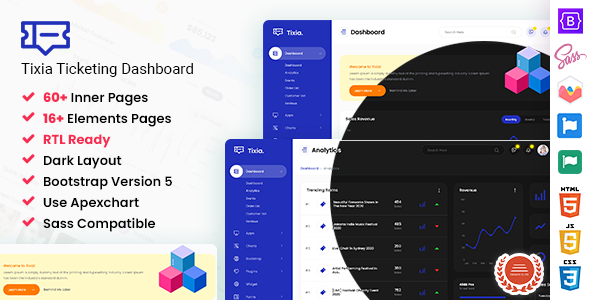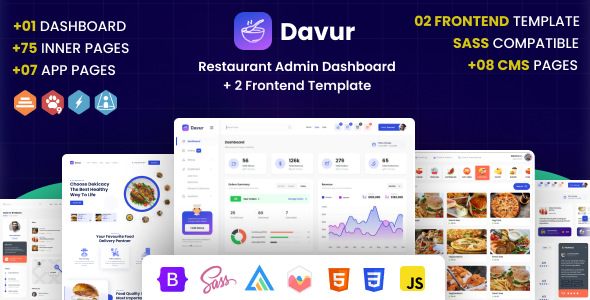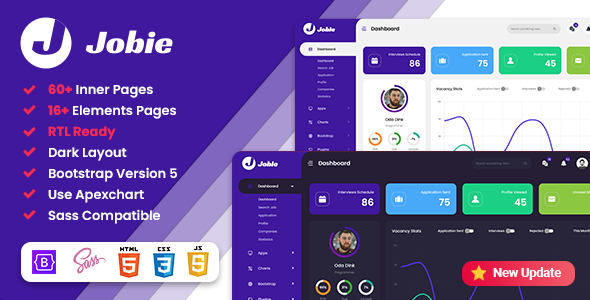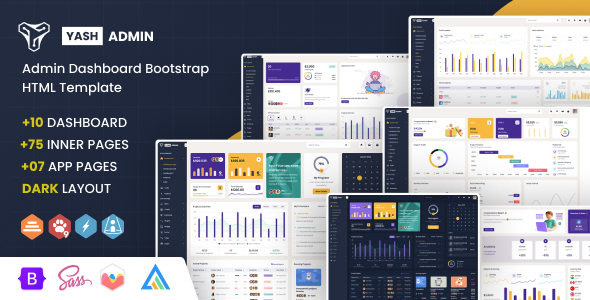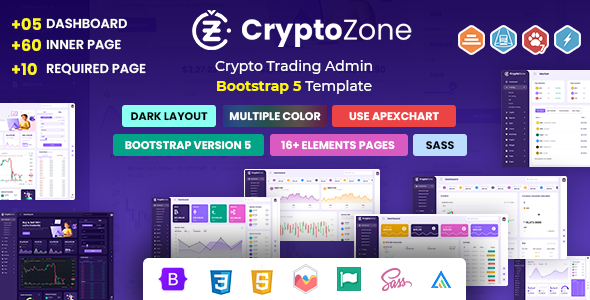Mophy
Payment Admin Dashboard Bootstrap HTML Template + Frontend
This documentation is last updated on 14 SEPTEMBER 2024
Thank you for purchasing this HTML template.
Sass Compile -
1.- Install Node.js
To compile Sass via the command line first, we need to install node.js. The easiest way is downloading it from the official website nodejs.org open the package and follow the wizard.
2.- Initialize NPM
NPM is the Node Package Manager for JavaScript. NPM makes it easy to install and uninstall third party packages. To initialize a Sass project with NPM, open your terminal and CD (change directory) to your project folder.
npm init

Once in the correct folder, run the command npm init. You will be prompted to answer several questions about the project, after which NPM will generate a package.json file in your folder.
3.- Install Node-Sass
Node-sass is an NPM package that compiles Sass to CSS (which it does very quickly too). To install node-sass run the following command in your terminal: npm install node-sass
npm install node-sass
4.- Write Node-sass Command
Everything is ready to write a small script in order to compile Sass. Open the package.json file in a code editor. You will see something like this: In the scripts section add an scss command
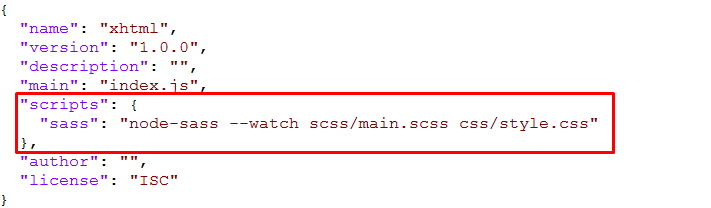
"scripts": {
"sass": "node-sass --watch scss/main.scss css/style.css"
},
5.- Run the Script
To execute our one-line script, we need to run the following command in the terminal: npm run sass
npm run sass
6.- Other Option
--source-map
"sass": "node-sass --watch scss/main.scss css/style.css --source-map css/style.css.map"
Folder Directories -
-
images
This folder contains all the images of Mophy template.
-
fonts
This folder font files for various template features.
-
css
This folder contains all the CSS files of Mophy template.
-
js
This folder has all javascript files for various template features.
-
vendor
This folder has all plugins used in the template.
-
script
This folder has all script contact form used in the template.
-
scss
Scss File
HTML File - Frontend
- xhtml
- assets
- css
- icons
- images
- js
- script
- scss
- vendor
- assets
HTML File - Dashboard
- xhtml
- css
- icons
- avasta
- feather
- flaticon
- font-awesome-old
- helveticaNeue
- icomoon
- line-awesome
- material-design-iconic-font
- simple-line-icons
- themify-icons
- images
- avatar
- big
- card
- product
- profile
- tab
- js
- dashboard
- plugins-init
- scss
- abstracts
- base
- components
- app
- charts
- forms
- ico
- map
- tables
- uc
- ui
- widget
- layout
- footer
- header
- rtl
- sidebar
- theme
- typography
- version-dark
- version-transparent
- pages
- vendor
- amcharts
- animate
- aos
- apexchart
- bootstrap
- bootstrap4-notify
- bootstrap-daterangepicker
- bootstrap-material-datetimepicker
- bootstrap-multiselect
- bootstrap-select
- bootstrap-tagsinput
- bootstrap-touchspin
- bootstrap-v4-rtl
- chart.js
- chartist
- chartist-plugin-tooltips
- clockpicker
- datatables
- dropzone
- flot
- flot-spline
- fullcalendar
- global
- highlightjs
- jquery
- jquery-asColor
- jquery-asColorPicker
- jquery-asGradient
- jquery-sparkline
- jquery-steps
- jqueryui
- jquery-validation
- jqvmap
- metismenu
- moment
- morris
- nestable2
- nouislider
- peity
- perfect-scrollbar
- pickadate
- raphael
- select2
- summernote
- svganimation
- sweetalert2
- toastr
- wnumb
- index.html
- my-wallet.html
- invoices.html
- cards-center.html
- transactions.html
- transactions-details.html
- .....
RTL integration -
Step 1
Change the direction of theme from here. The file path is given below:-
js/deznav-init.js
var dezSettingsOptions = {
direction: 'rtl'
};
Step 2
scss/main.scss
Uncomment the given files for enable RTL direction
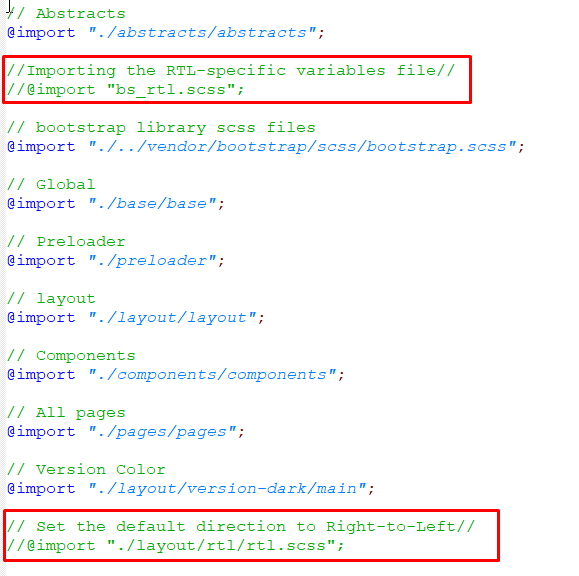
Step 3
To Compile RTL CSS, Change The File Path And Then Compile CSS in package.json file
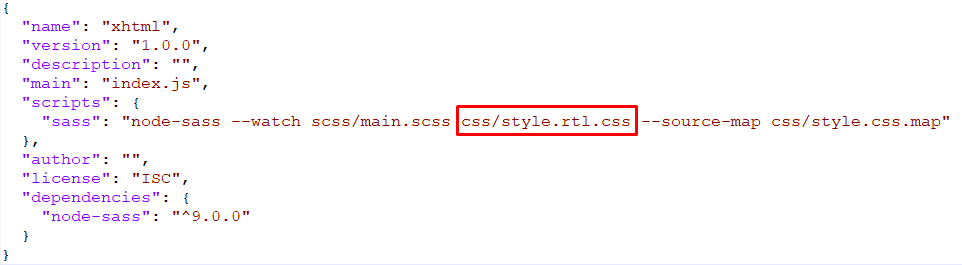
"scripts": {
"sass": "node-sass --watch scss/main.scss css/style-rtl.css --source-map css/style.css.map"
},
Admin Theme Features -
js/deznav-init.js
var dezSettingsOptions = {
typography: "poppins",
version: "light",
layout: "vertical",
primary: "color_1",
headerBg: "color_1",
navheaderBg: "color_1",
sidebarBg: "color_1",
sidebarStyle: "full",
sidebarPosition: "fixed",
headerPosition: "fixed",
containerLayout: "full"
};
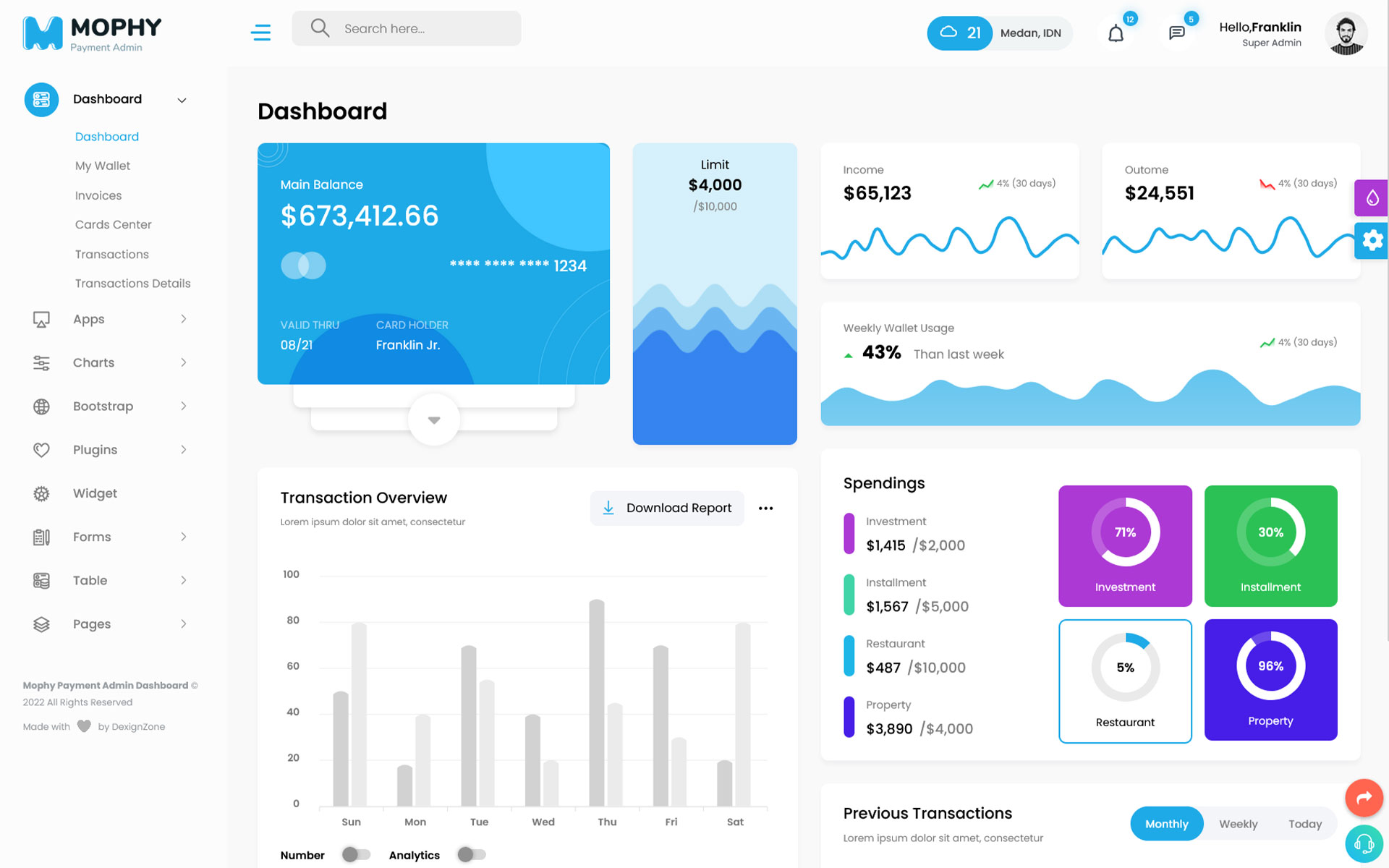
Color Theme -
So many color option available
var dezSettingsOptions = {
typography: "poppins", More Options => ["poppins" , "roboto" , "Open Sans" , "Helventivca" ]
version: "light", More Options => ["light" , "dark"]
layout: "horizontal", More Options => ["horizontal" , "vertical"]
primary: "color_11", More Options => ["color_1," , "color_2," ..... "color_15"]
headerBg: "color_1", More Options => ["color_1," , "color_2," ..... "color_15"]
navheaderBg: "color_1", More Options => ["color_1," , "color_2," ..... "color_15"]
sidebarBg: "color_11", More Options => ["color_1," , "color_2," ..... "color_15"]
sidebarStyle: "compact", More Options => ["full" , "mini" , "compact" , "modern" , "overlay" , "icon-hover"]
sidebarPosition: "static", More Options => ["static" , "fixed"]
headerPosition: "fixed", More Options => ["static" , "fixed"]
containerLayout: "full", More Options => ["full" , "wide" , "wide-box"]
direction: direction More Options => ["ltr" , "rtl"]
};
var dezThemeSet1 = {
typography: "poppins",
version: "light",
layout: "vertical",
primary: "color_2",
headerBg: "color_1",
navheaderBg: "color_2",
sidebarBg: "color_2",
sidebarStyle: "full",
sidebarPosition: "fixed",
headerPosition: "fixed",
containerLayout: "full",
direction: 'ltr',
};
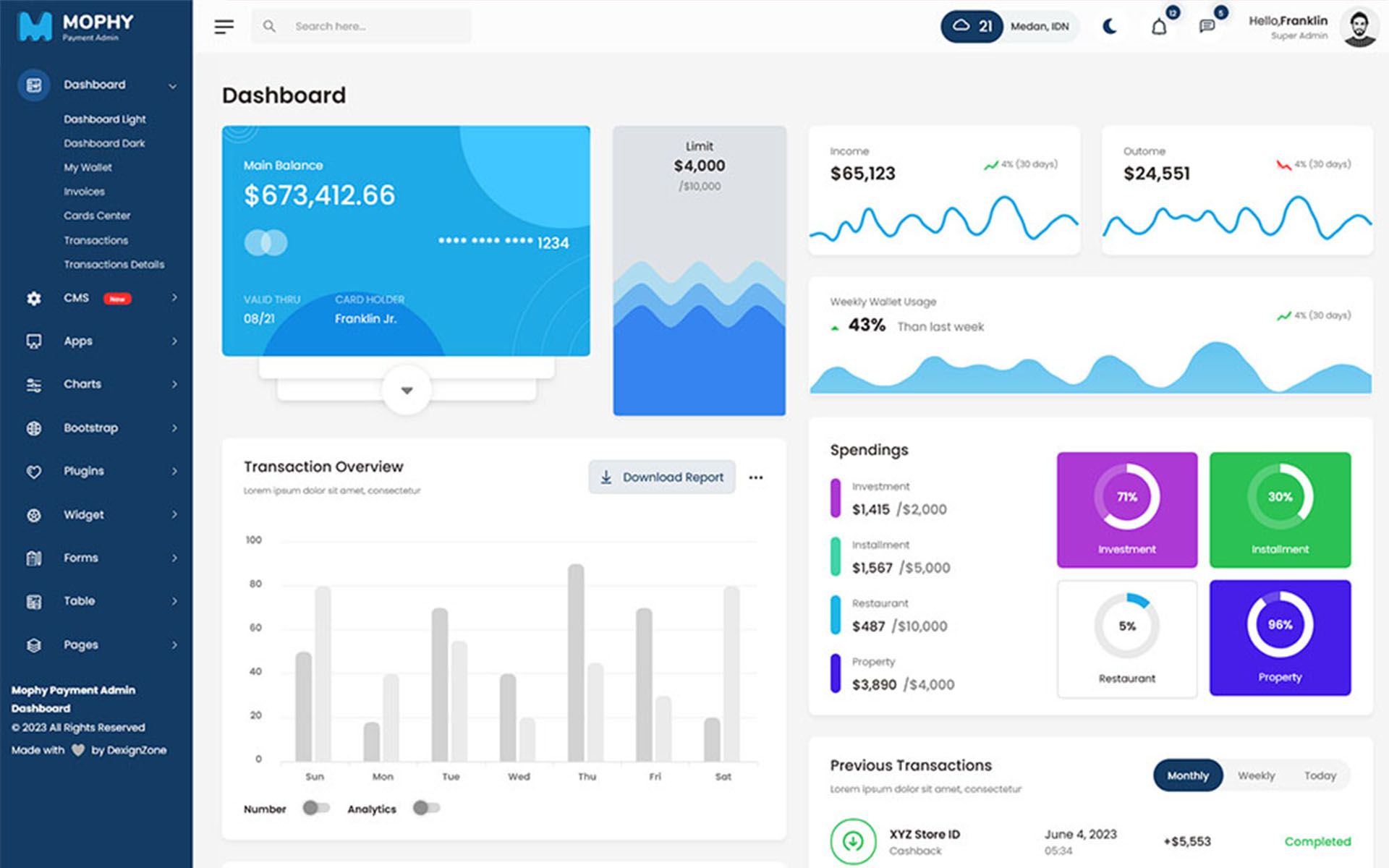
var dezThemeSet2 = {
typography: "poppins",
version: "light",
layout: "vertical",
primary: "color_1",
headerBg: "color_13",
navheaderBg: "color_13",
sidebarBg: "color_1",
sidebarStyle: "full",
sidebarPosition: "fixed",
headerPosition: "fixed",
containerLayout: "full",
direction: 'ltr',
};
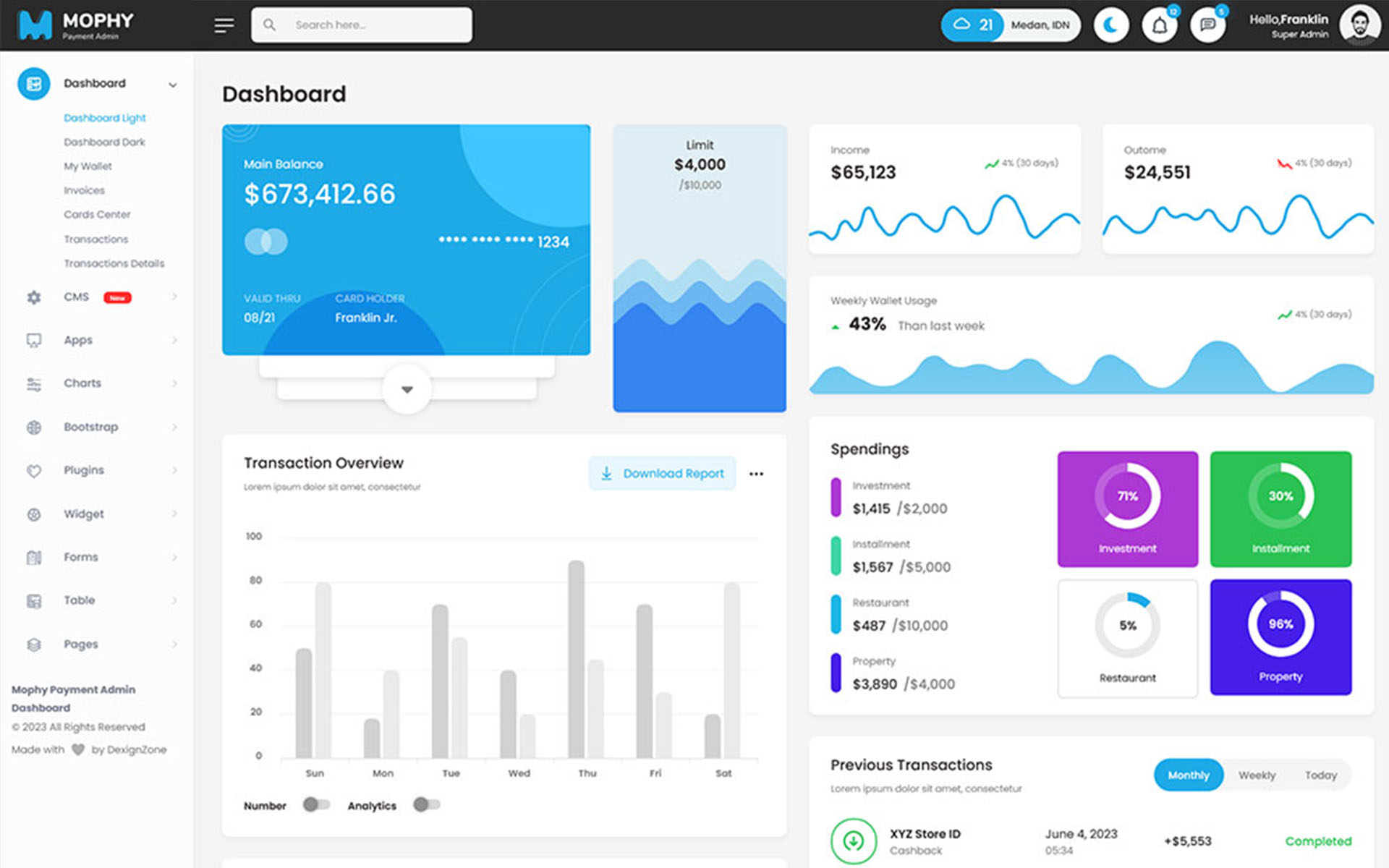
var dezThemeSet3 = {
typography: "poppins",
version: "light",
layout: "horizontal",
primary: "color_14",
headerBg: "color_1",
navheaderBg: "color_1",
sidebarBg: "color_14",
sidebarStyle: "full",
sidebarPosition: "fixed",
headerPosition: "fixed",
containerLayout: "full",
direction: 'ltr',
};
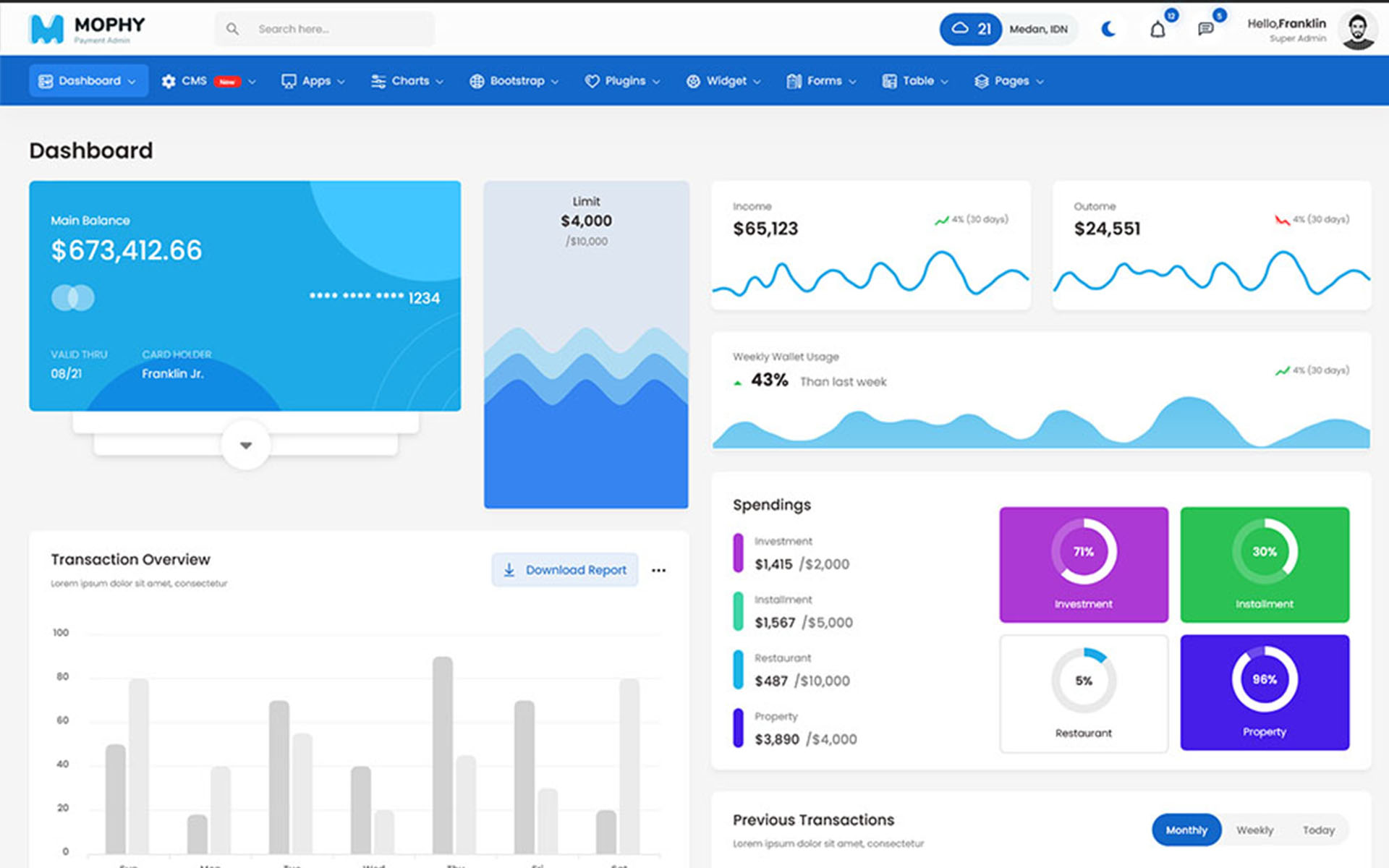
var dezThemeSet4 = {
typography: "poppins",
version: "light",
layout: "horizontal",
primary: "color_6",
headerBg: "color_6",
navheaderBg: "color_6",
sidebarBg: "color_1",
sidebarStyle: "full",
sidebarPosition: "fixed",
headerPosition: "fixed",
containerLayout: "full",
direction: 'ltr',
};
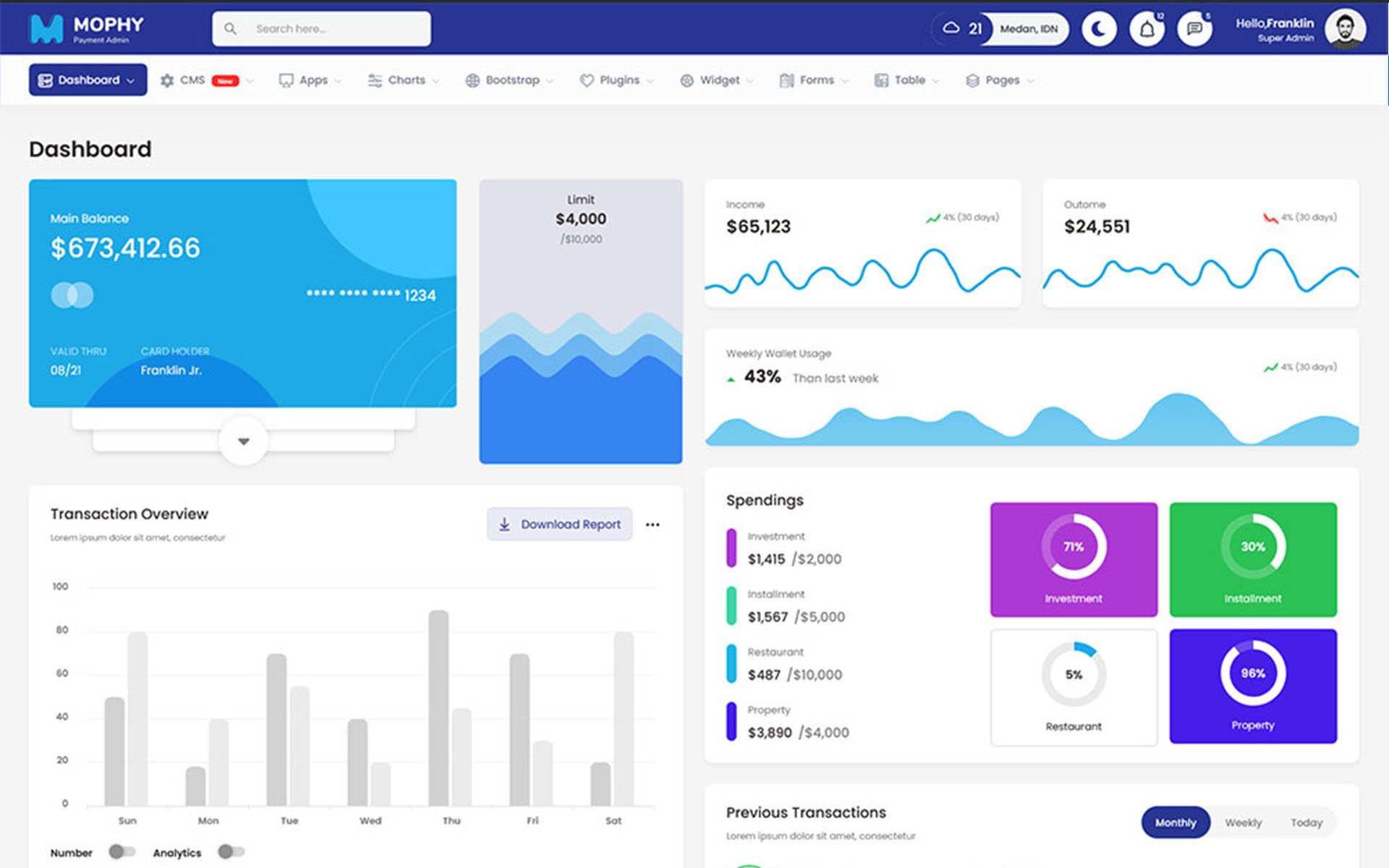
var dezThemeSet5 = {
typography: "poppins",
version: "light",
layout: "vertical",
primary: "color_4",
headerBg: "color_1",
navheaderBg: "color_4",
sidebarBg: "color_4",
sidebarStyle: "compact",
sidebarPosition: "fixed",
headerPosition: "fixed",
containerLayout: "full",
direction: 'ltr',
};

var dezThemeSet6 = {
typography: "poppins",
version: "dark",
layout: "vertical",
primary: "color_1",
headerBg: "color_1",
navheaderBg: "color_1",
sidebarBg: "color_1",
sidebarStyle: "compact",
sidebarPosition: "fixed",
headerPosition: "fixed",
containerLayout: "full",
direction: 'ltr',
};
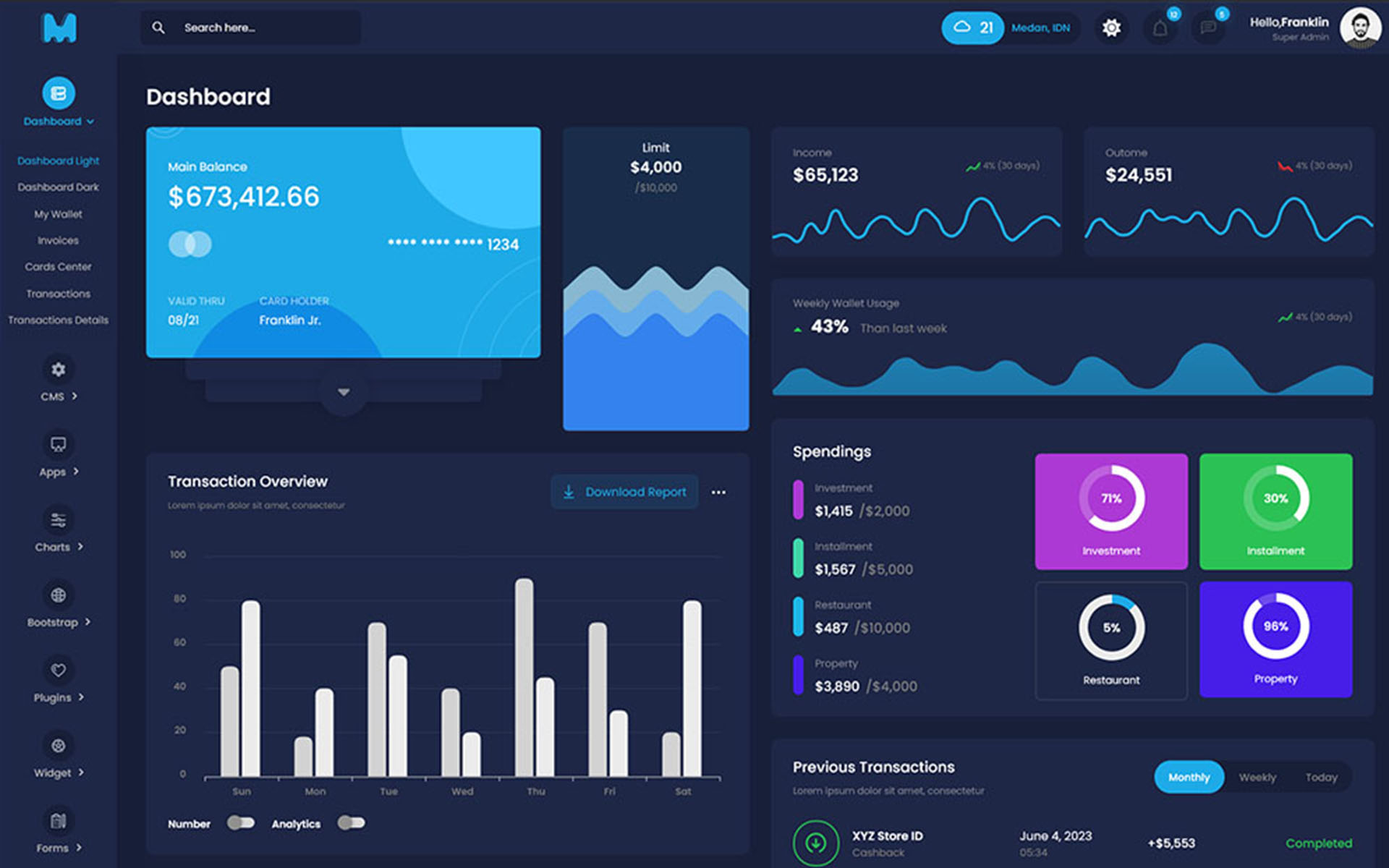
var dezThemeSet7 = {
typography: "poppins",
version: "dark",
layout: "vertical",
primary: "color_3",
headerBg: "color_14",
navheaderBg: "color_3",
sidebarBg: "color_3",
sidebarStyle: "full",
sidebarPosition: "fixed",
headerPosition: "fixed",
containerLayout: "full",
direction: 'ltr',
};
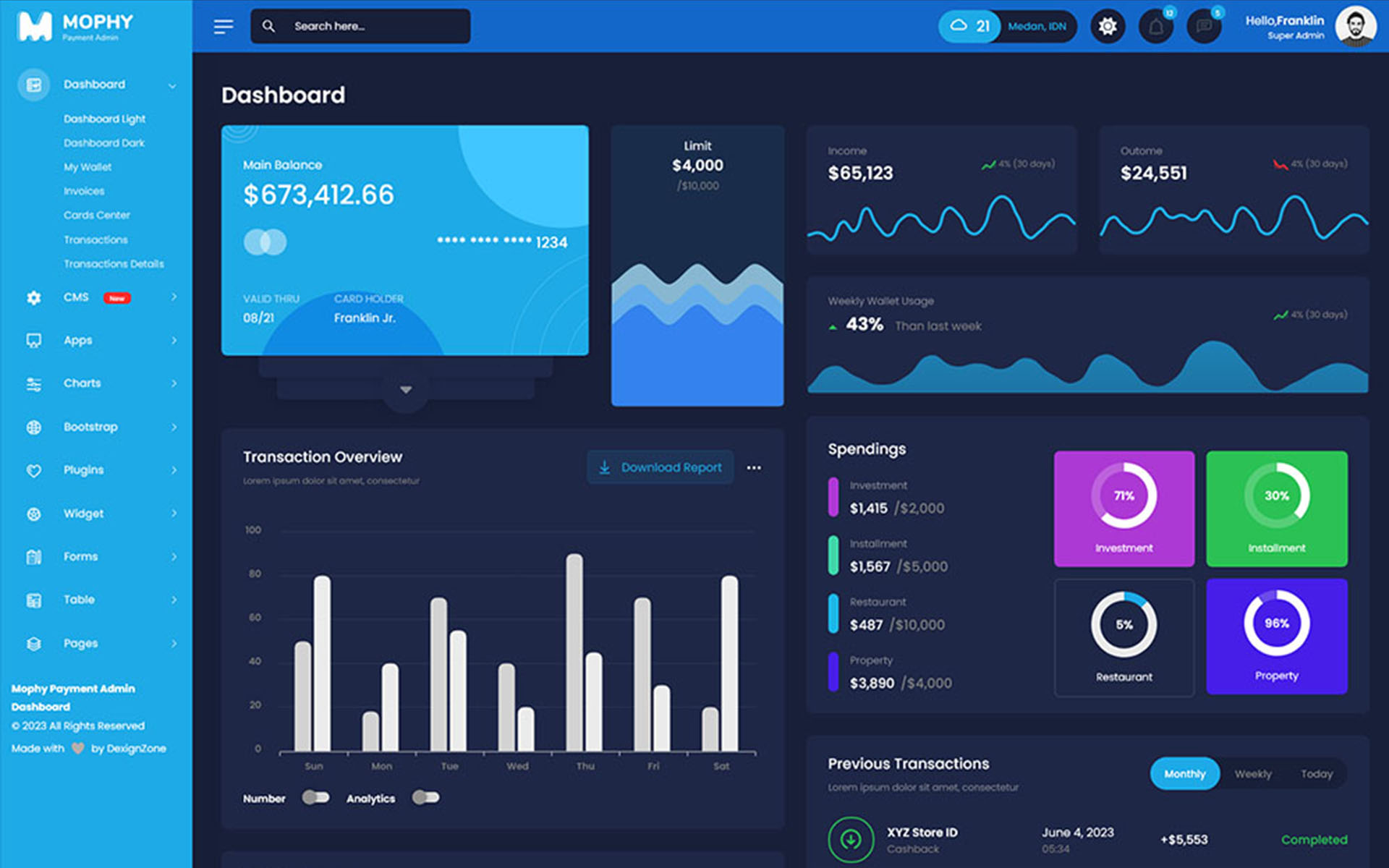
var dezThemeSet8 = {
typography: "poppins",
version: "light",
layout: "vertical",
primary: "color_1",
headerBg: "color_1",
navheaderBg: "color_3",
sidebarBg: "color_3",
sidebarStyle: "mini",
sidebarPosition: "fixed",
headerPosition: "fixed",
containerLayout: "full",
direction: 'ltr',
};
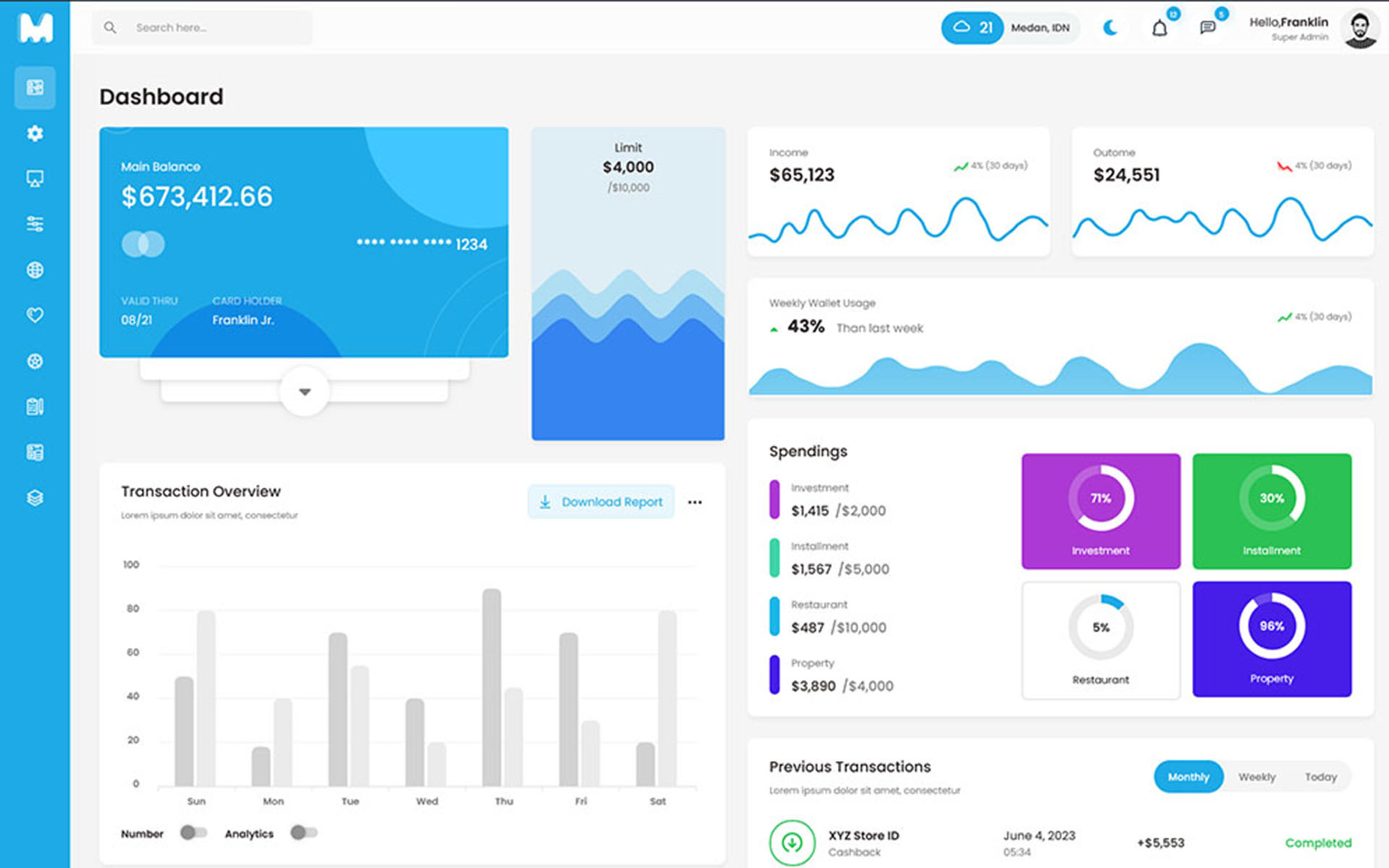
Navigation Bar
dezSettingsOptions = {
typography: "poppins",
version: "light",
layout: "vertical",
primary: "color_1",
headerBg: "color_1",
navheaderBg: "color_1",
sidebarBg: "color_1",
sidebarStyle: "full",
sidebarPosition: "fixed",
headerPosition: "fixed",
containerLayout: "full",
direction: direction,
navTextColor:'color_1',
navigationBarImg: 'images/sidebar-img/1.jpg' /* image path or null*/
};
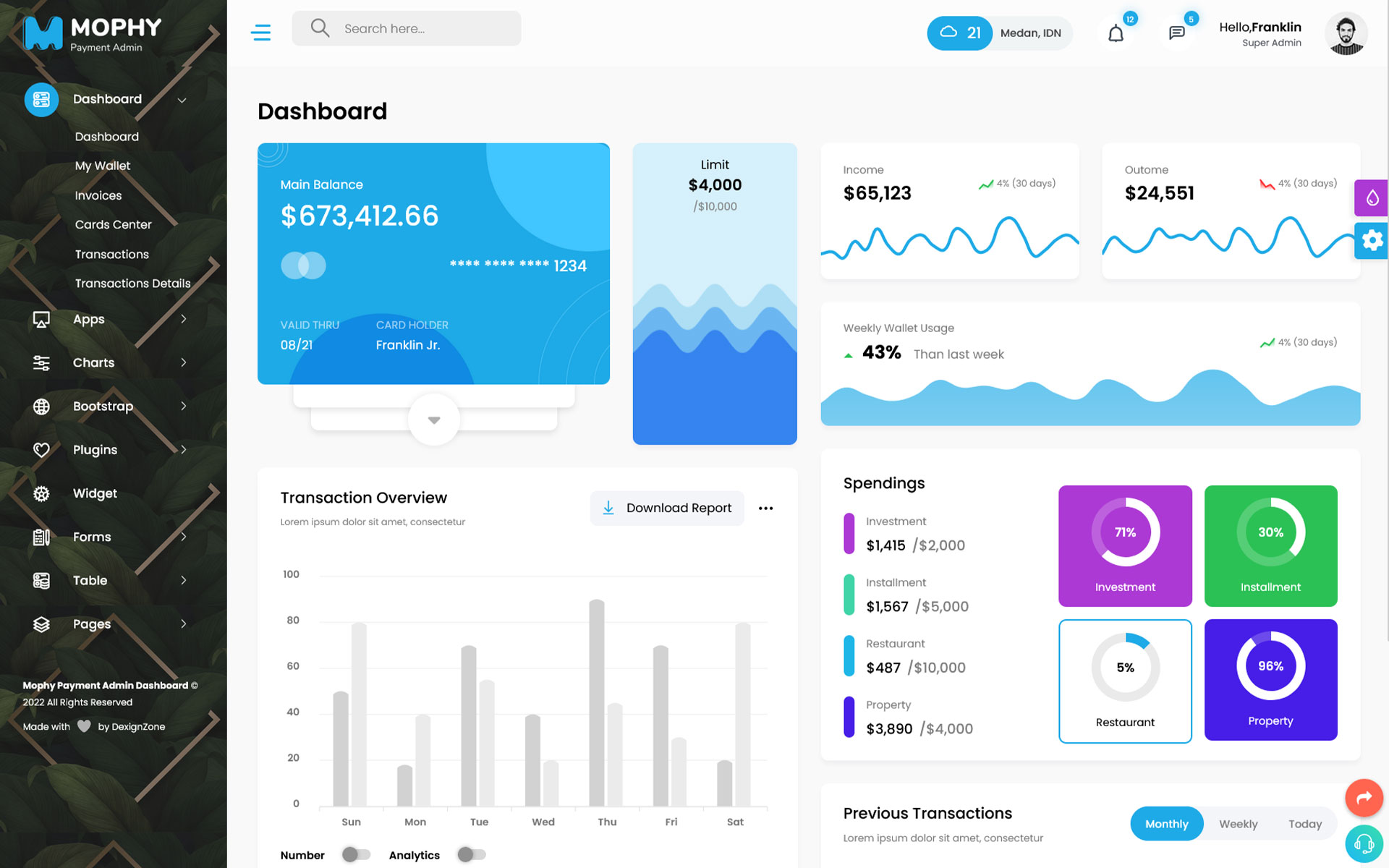
FrontEnd Theme Features -
Color Theme
Choosing a color theme for a website is an important part of creating a visually appealing and effective design. Here are so many color option available, you can choose a color theme for your website.
<link rel="stylesheet" class="skin" href="assets/css/skin/skin-1.css">
Layout
The layout of a website refers to the way in which content and design elements are arranged on each page of the site. A well-designed layout can help to make a website more visually appealing, easy to navigate, and engaging for users. Here two layouts are available
<body id="bg" class="boxed">
<body id="bg" class="frame">
Header
The header of a website is the top section of the site that appears on every page. It typically includes the website logo, navigation menu, and sometimes additional elements such as a search bar, social media icons, or a call to action. Here we used fixed and sticky header in our website-
Header Fixed is-fixed
<div class="main-bar-wraper navbar-expand-lg sticky-header is-fixed">
Header Static sticky-no
<div class="main-bar-wraper navbar-expand-lg sticky-no">
Background Color
The background color of a website is an important aspect of its overall design. It sets the tone for the site and can have a significant impact on user experience. You can use body background color like this but it will work only in boxed and frame layout
<body id="bg" class="frame" style="background-color: rgb(255, 175, 41);">
Background Image
Using a background image on a website can add visual interest and personality to the design. You can use body background image like this but it will work only in boxed and frame layout
<body id="bg" class="boxed" style="background-image: url("assets/images/switcher/large/background/bg1.jpg");">
<body id="bg" class="frame" style="background-image: url("assets/images/switcher/large/background/bg1.jpg");">
Credits -
-
Amcharts
-
Counter
-
Apexchart
-
Bootstrap
-
Bootstrap4 Notify
-
Bootstrap Daterangepicker
-
Bootstrap Material Datetimepicker
-
Bootstrap Multiselect
-
Bootstrap Select
-
Bootstrap Tagsinput
-
Bootstrap Touchspin
-
Chart.js
-
Chartist Plugin Tooltips
-
Clockpicker
-
Datatables
-
Dropzone
-
Flot Chart
-
Fullcalendar
-
Highlightjs
-
Jquery
-
Jquery AsColorPicker
-
Jquery AsGradient
-
Jquery Sparkline
-
Jquery Steps
-
Jqueryui
-
Jquery-validation
-
Metismenu
-
Moment
-
Nestable2
-
Nouislider
-
Perfect Scrollbar
-
Pickadate
-
Select
-
Summernote
-
Svganimation
-
Sweetalert
HTML Structure -
Head Structure
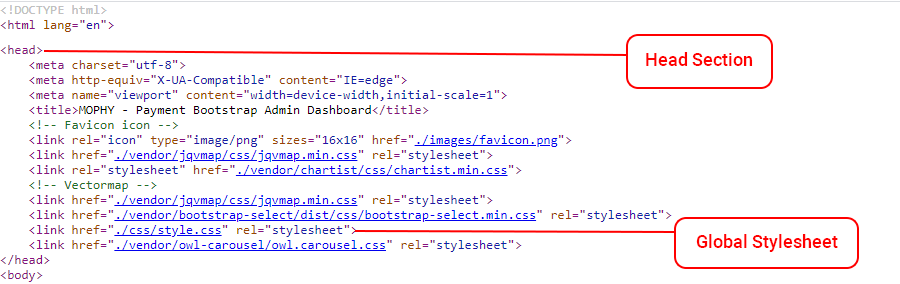
Header
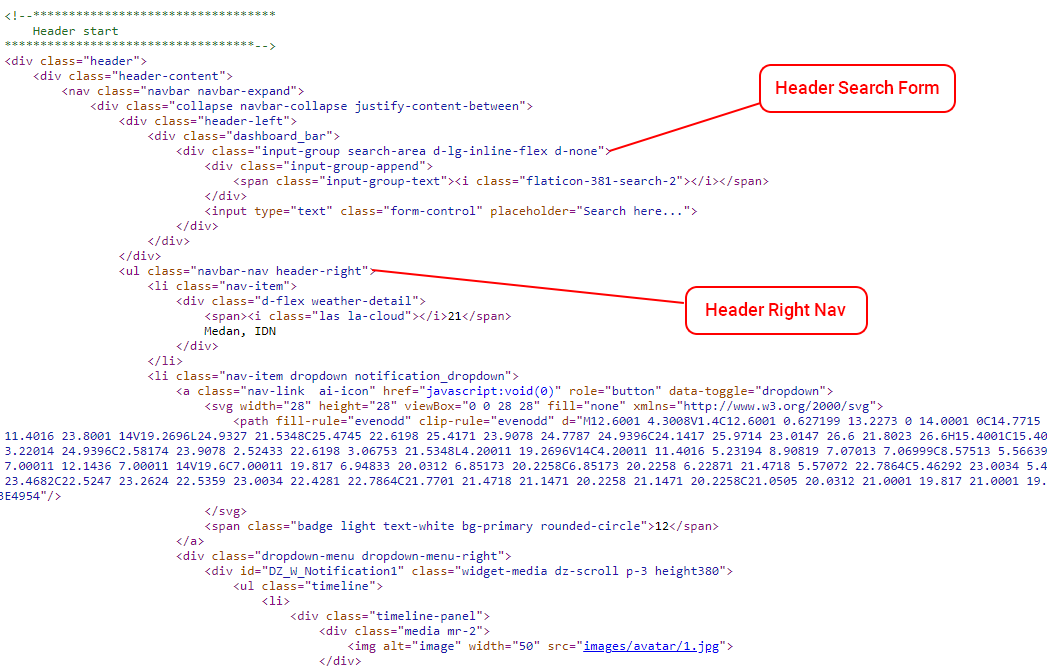
Footer

Footer Essentials
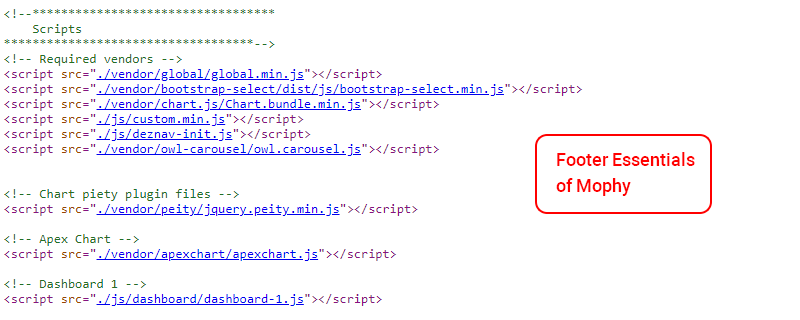
Contact Form Handler -
1. Simple Mail Function
File Path assets/script/contact.php
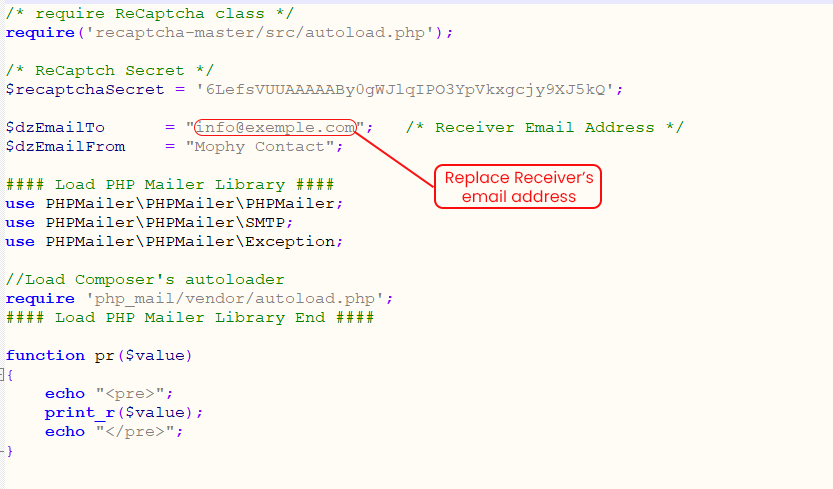
2. Using SMTP
Enter the required details for the SMTP server. These should be provided by your system administrator.
Host = '<Put Your Server Host>'; Username = '<Put Your SMTP Username>'; Password = '<Put Your SMTP Password>'; SMTPSecure = '<PHPMailer::ENCRYPTION_SMTPS or 'ssl' OR PHPMailer::ENCRYPTION_STARTTLS or 'tls'>'; Port = '<465 or 587>';
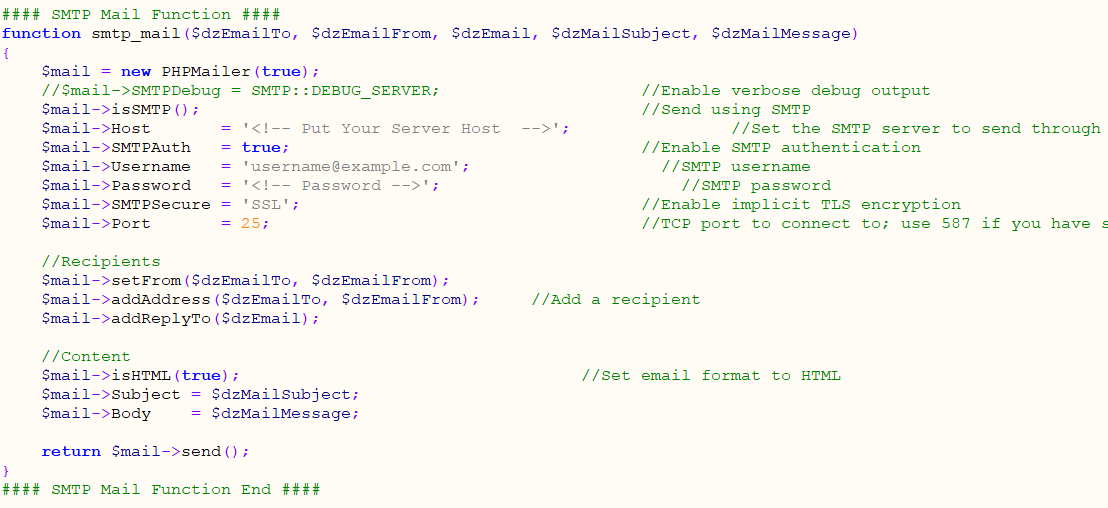
reCAPTCHA -
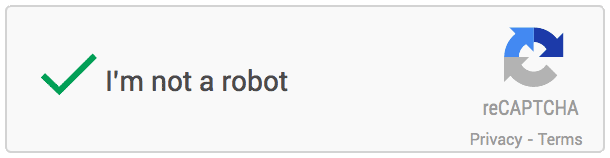
Register your website and get Secret Key.
Very first thing you need to do is register your website on Google recaptcha to do that click here.
Login to your Google account and submit the form.
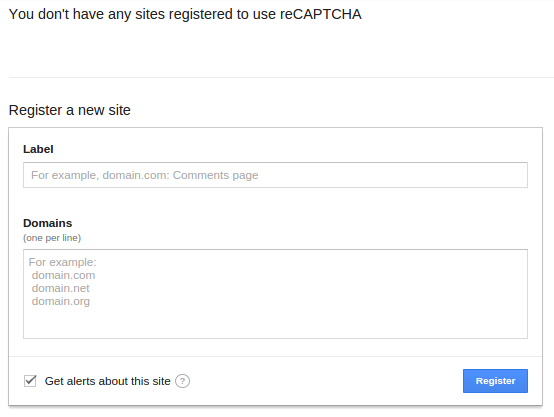
Once submit, Google will provide you following two information.
- Site key
- Secret key
Integrate Google reCAPTCHA in your website.
To integrate it into your website you need to put it in client side as well as in Server side. In client HTML page you need to integrate this line before HEADtag.

And to show the widget into your form you need to put this below contact form, comment form etc.

When the form get submit to Server, this script will send ‘g-recaptcha-response’ as a POST data. You need to verify it in order to see whether user has checked the Captcha or not.
Sample project
Here is the HTML code for the simple form with comment box and submit button. On submit of this form we will use PHP in back-end to do the Google reCAPTCHA validation.
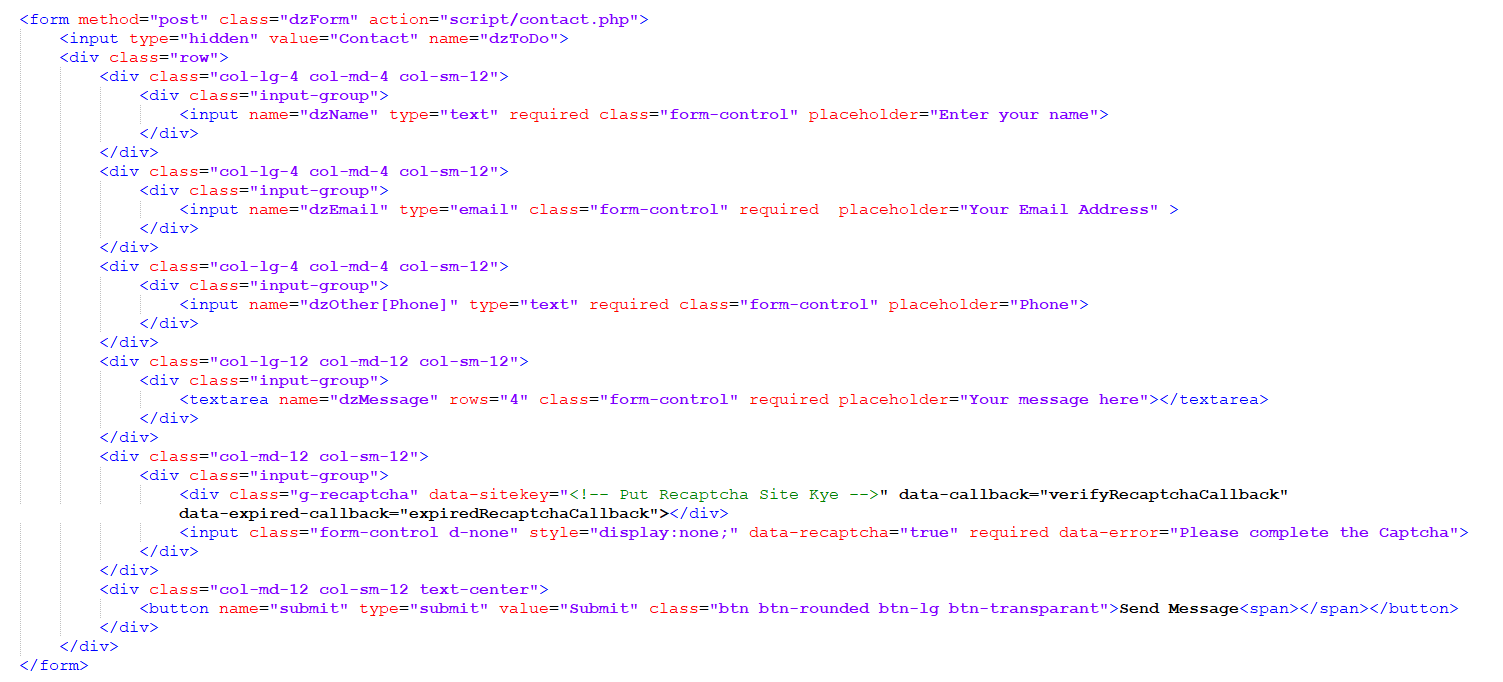
This will generate this form.
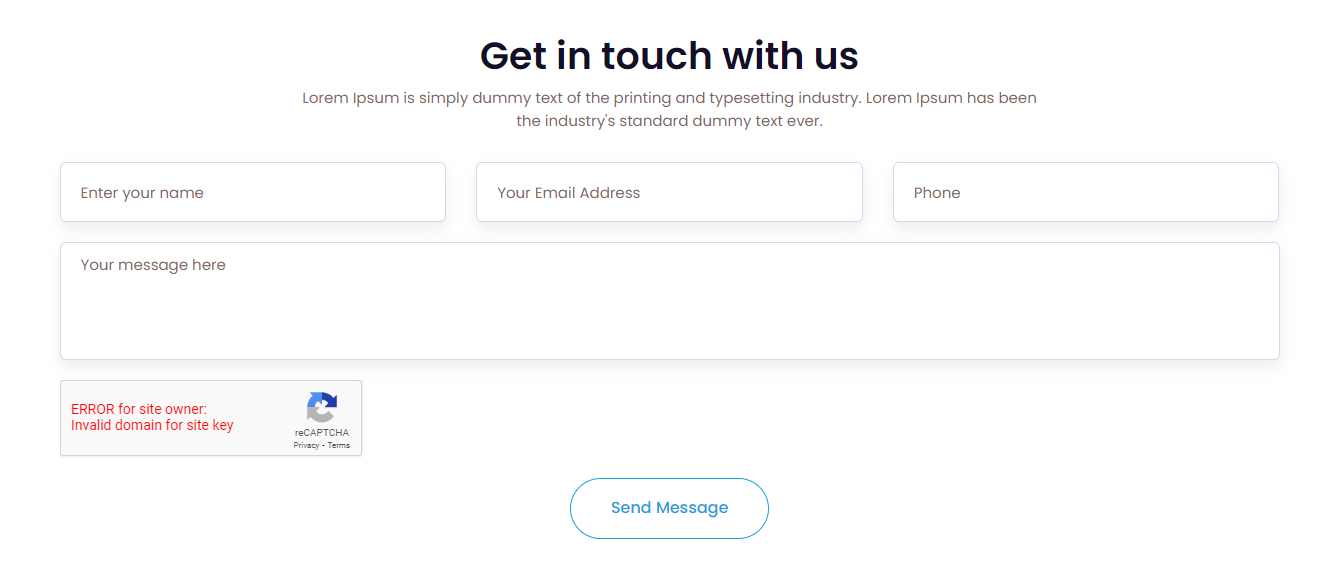
On server side i am using PHP for now. So on Form submit request we will check the POST variable.
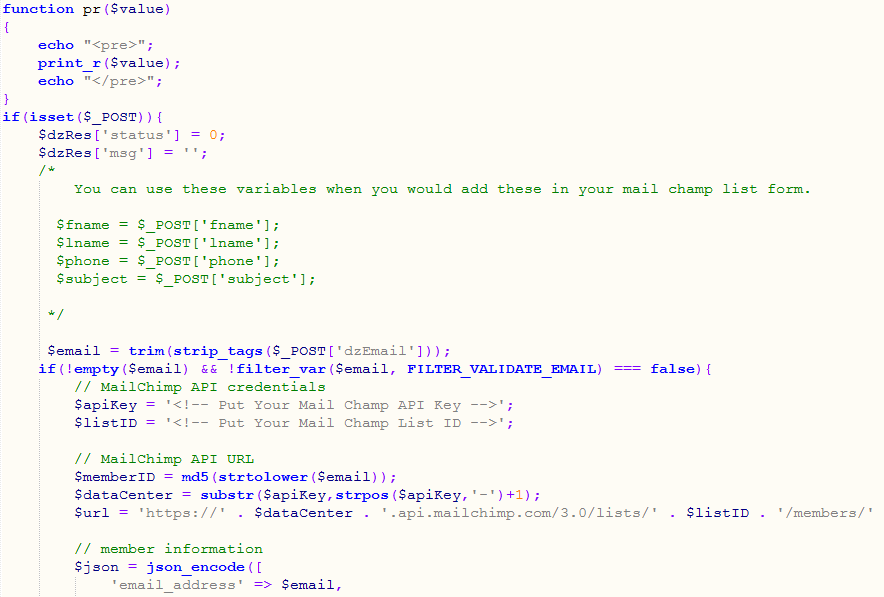
try out the demo to see how it works.
MailChimp -
MailChimp is an email marketing service, helps to manage the subscribers of your website. MailChimp provides an easy way to integrate email signup form in your website and send the email newsletter to the subscriber. Beside the premium plan MailChimp also has a forever free plan. Using the free plan, you can add up to 2,000 subscribers to MailChimp and send 12,000 emails per month to the subscriber.
In this tutorial, we’ll show you how to integrate newsletter subscription form in your website and add subscriber to list with MailChimp using PHP. We’ll use MailChimp API 3.0 and PHP to add subscriber to list without confirmation email.
To integrate MailChimp API in PHP you need a MailChimp API Key and List ID where you want to add members. Before you begin, sign up for a MailChimp account and follow the below steps to get API Key and List ID.
Creating API Key and List ID
Get API Key:
1. Login to your MailChimp account.
2. Under the user menu dropdown at the top left side, click on Account link.
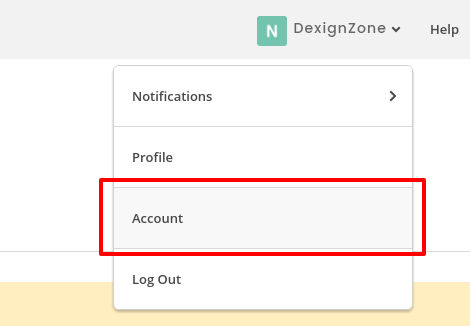
3. Go to the Extras » API Keys from the top navigation menu.
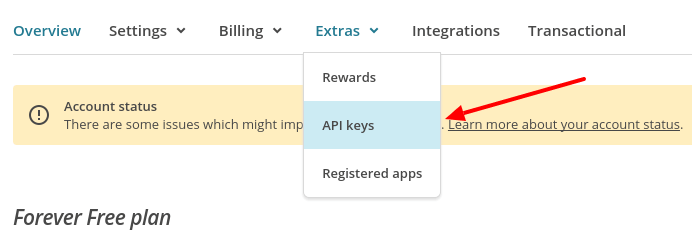
Under the Your API keys section, create an API Key by clicking on Create A Key button. Once generated, copy API key for later use in PHP script.
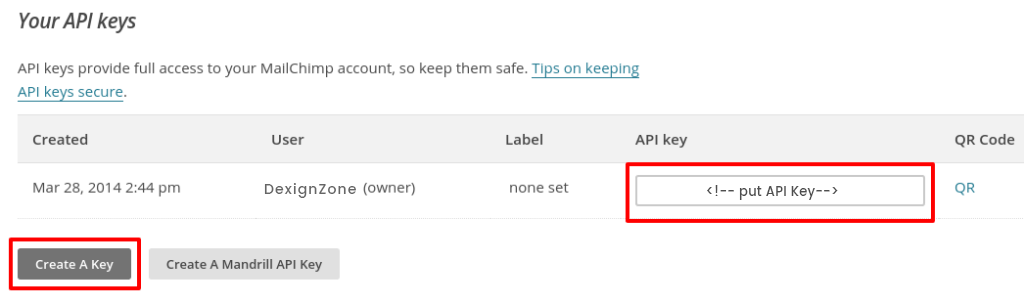
Get List ID:
1. Choose a list in which all the subscriber’s information would be stored. In that case, you need to create a list in the Lists page.
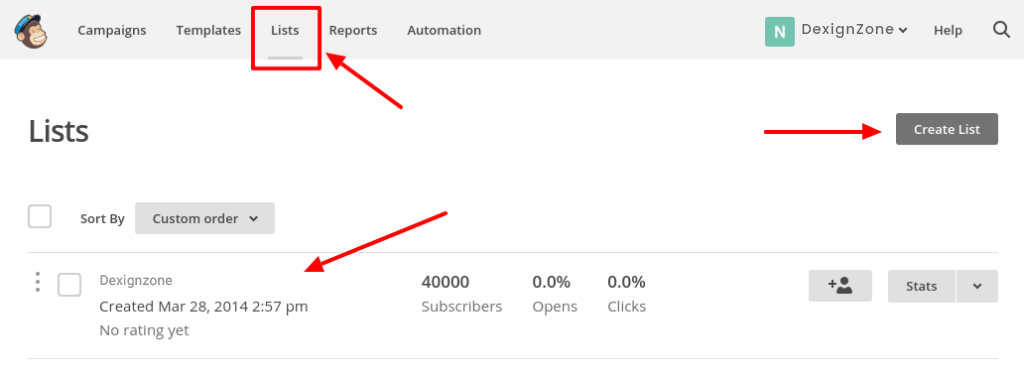
Enter into your created list and navigate to Settings » List name and campaign defaults.
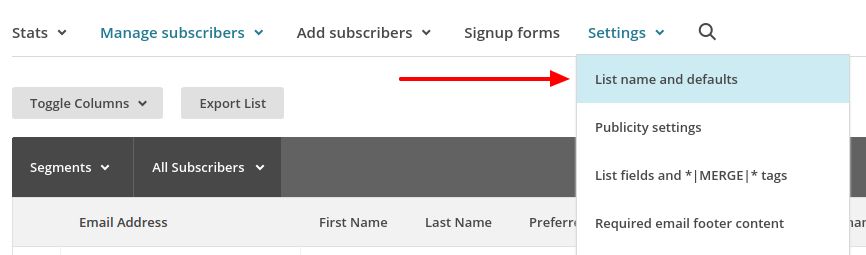
Under the List ID label you will find the List ID. Copy List ID for later use in PHP script.
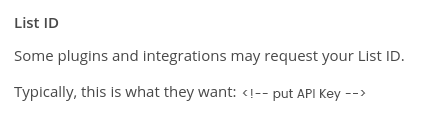
In our example script, a simple newsletter subscription form will be implemented. Once the user submits the subscription form along with the details (First Name, Last Name, and Email), respective details would be added to the list of MailChimp account using MailChimp API and PHP. Also, the subscriber would be able to receive the newsletter of your website via MailChimp.
Subscription Form (index.php)
The index.php file contains the custom subscription form HTML. The subscriber needs to enter their First Name, Last Name, and Email. By clicking on SUBSCRIBE button, the form will submit to the action.php file for adding the subscriber to the MailChimp subscriber list.
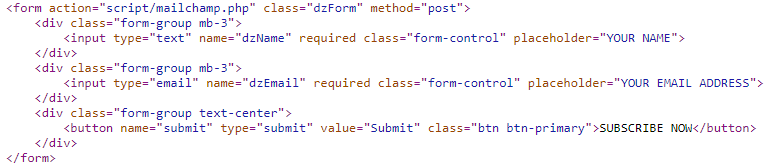
Add subscriber to MailChimp List (action.php)
In the action.php file, subscription form data is received and send the subscriber details to the MailChimp using MailChimp API and PHP. To Use MailChimp API, you need to mention API Key and List ID. Insert the API Key and List ID which you’ve got in the previous step.
Here cURL is used to send an HTTP POST request to the List Members endpoint with member information. After adding the subscriber to MailChimp list, the call returns a response. Based on the response ($httpCode) , the status message would be shown to the subscriber.
To add a subscriber, you must include the subscriber’s status in your JSON object. If you include the subscriber’s status subscribed , subscriber email address would be added right away without sending a confirmation email. Use pending status to send a confirmation email to subscriber.
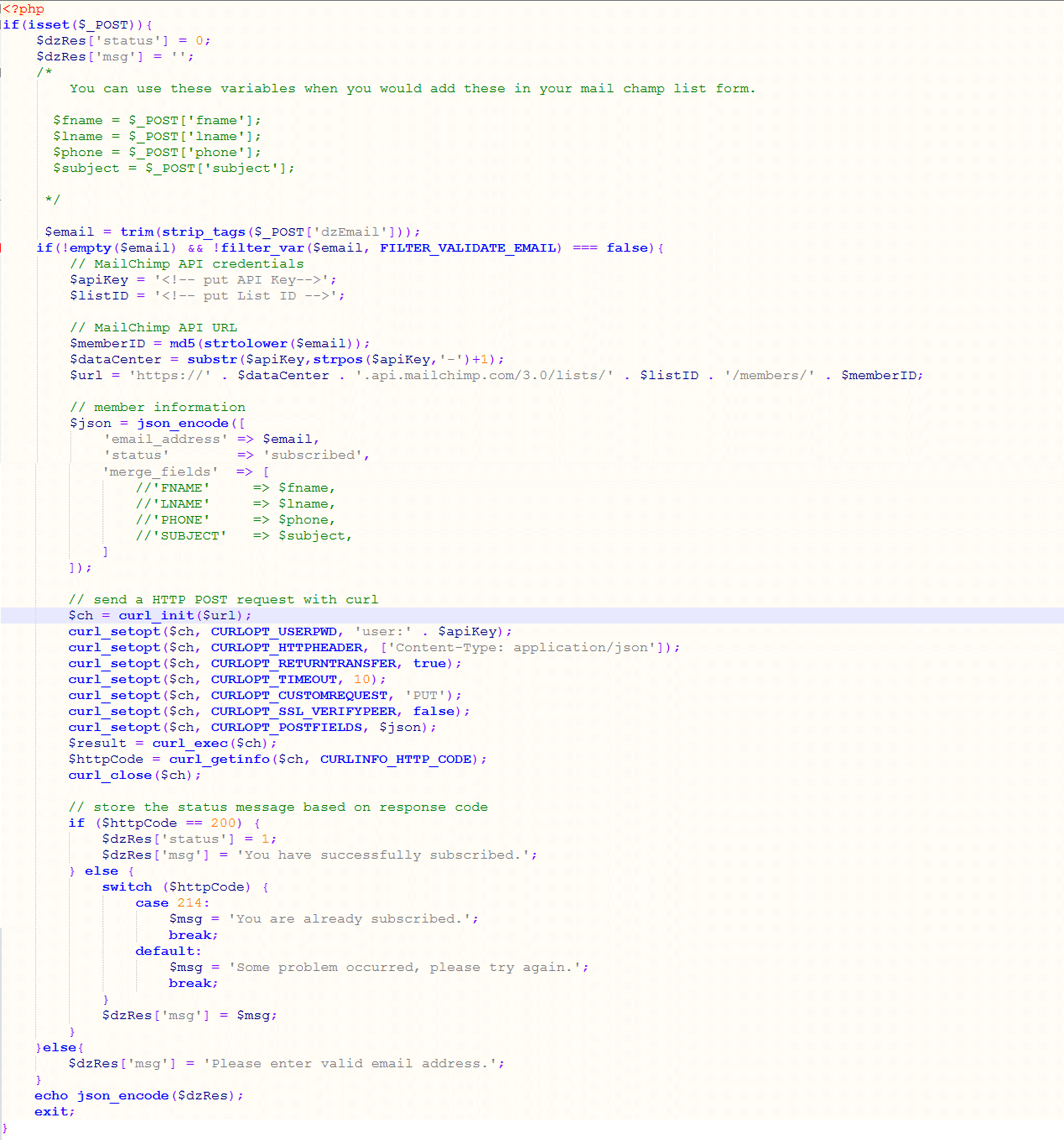
Conclusion
This example code helps to add subscribers to mailChimp list from the website through custom subscription form. You can see the added subscriber’s list from MilChimp account. Login to your MailChimp account and go to the subscriber’s list, you’ll see the newly added subscribers in the list.
Our Products -
Do You Need Help To Customization
After Purchase A Template...
You Will Start Customizing According Your Requirement but what if you don't know
SOLUTION IS HIRE DexignLab
Hire Same Team For Quality Customization
In Order To Ensure Your Website Is Live, We Will Customize The Template According To Your Requirements And Upload It to the Server.
Version History - #back to top
v4.1 - 14 SEPTEMBER 2024
- Resolve RTL issues to improve layout consistency and user experience across all languages.
- Update Js Files to enhance accessibility and ensure smoother interactions for all users.
v4.0 - 05 JULY 2024
- Added:- 15+ Profile Pages has been added To provide users with more control over their account details.
- Users can personalize their profiles and ensure their information is up-to-date.
- A comprehensive Section of the AI Kit, including key features and benefits, has been added.
- Added:- 15+ Profile Pages.
- - Overview, Activity, Billing, Logs, Api-Keys, Refferals, Security, Statment, Settings, Campaigns, Documents. Project, Project-Details, Followers
- Added:- 6+ AIkit Pages Pages.
- - Auto-Writer, Scheduler, Repurpose, RSS, Chatbot, Fine-Tune-Models, AI Menu Prompt, Settings, Export/Import Settings
- Added:- 10+ Bootstrap Pages.
- - Offcanvas, Toasts, Spinner, Scrollspy, Range Slider, Placholder, Object Fit, Navbar, Colors, Breadcrumbs
v3.1 - 20 DECEMBER 2023
- Added:- Edit Profile Page has been added for user account customization.
- Added RTL Mode, users can work in both LTR and RTL versions of Mophy.
- Best Meta tags are added for better Seo Analysis And searching.
- Added Responsive datatable for user-friendly experience and improved website functionality.
- Optimize Dashboard layout for user-friendly experience and improved website functionality.
- Updated Chart JS library for enhanced data visualization capabilities.
- Update Demo files for enhanced performance for seamless integration and better user experience.
- Unwanted and useless code remove from package.
- Optimized And Updated CSS and JS files for better fluency.
- Updated and Optimized HTML files for beter visiblility and clean coded.
- Update Bootstrap Element designs for better user experience and interface.
- DataTables new features, bug fixes, enhanced performance for seamless integration.
- Migrated to NouiSlider for smoother and more user-friendly sliders.
- SweetAlert2 for Attractive and customizable pop-up alerts.
- Select2 Feature-rich and customizable dropdown select experience.
- Upgraded Bootstrap Select for improved dropdown select functionality.
- Light Gallery Enhanced performance, customizable features for a superior user experience.
- Email pages now features a left sidebar for mobile size.
- Design issues resolved for consistent, polished visuals.
- Fixed HTML W3 validation errors for better accessibility.
- Addressed Firefox scrolling for smoother browsing experience.
v3.0 - 05 June 2023
- Added:- Frontend Template
- Added:- +06 CMS Pages in Admin
- Added- Mailchimp Functionality
- Added:- Google reCaptcha
- Update:- Bootstrap v5.2x
- Update:- jQuery v3.7.0
- Update:- Font Awasome 6
- Design Update:- Authentication pages
- Design Update:- Error pages
- Bug Fixed:- Design issue resolve
- Bug Fixed:- HTML W3 Validation
- Bug Fixed:- Firefox scrolling issue resolve
- Improvement :- HTML, CSS, SCSS and JS File Improve
v2.1 - 19 July 2022
- Added: Color Option
- Added: Dark Version
- Added Navigation functionality
- Update Documentation
- Resolve some CSS issue for better visualability
- Resolve some JS bugs to make it user friendly
v2.0 - 03 January 2021
- Update: Bootstrap 5 Version
- Resolve some CSS issue for better visualability
- Resolve some JS bugs to make it user friendly
- Update Layout for low resolution screen
v1.2 - 31 December 2020
- Improvement : HTML File Improvement
- Improvement : Mobile Responsive Issues Resolved
- Improvement : Date Picker icon issue resolved
v1.1 - 23 December 2020
- Added: Light Gallery Page
- Improvement: CSS Improvement for Responsive Issue
- Improvement: JS Improvement
- Improvement: HTML File Improvement
- Fixed: JqvMap Js Issue Resolve
- Fixed: Peity Chart Js Issue Resolve
- Updated : Summer Note Text Editor Version 0.8.18
v1.0 - 03 December 2020
- New - Created & Upload Mophy